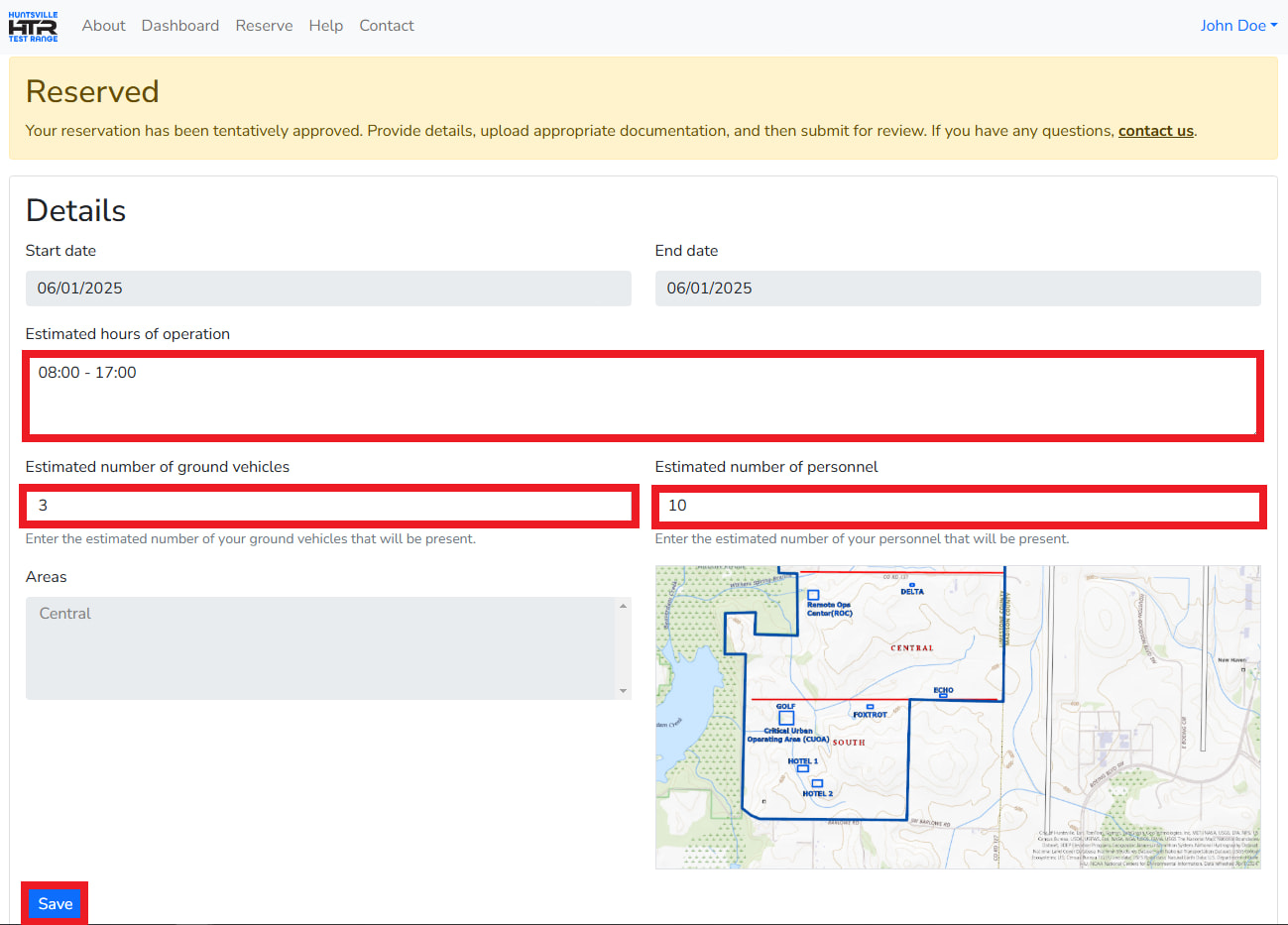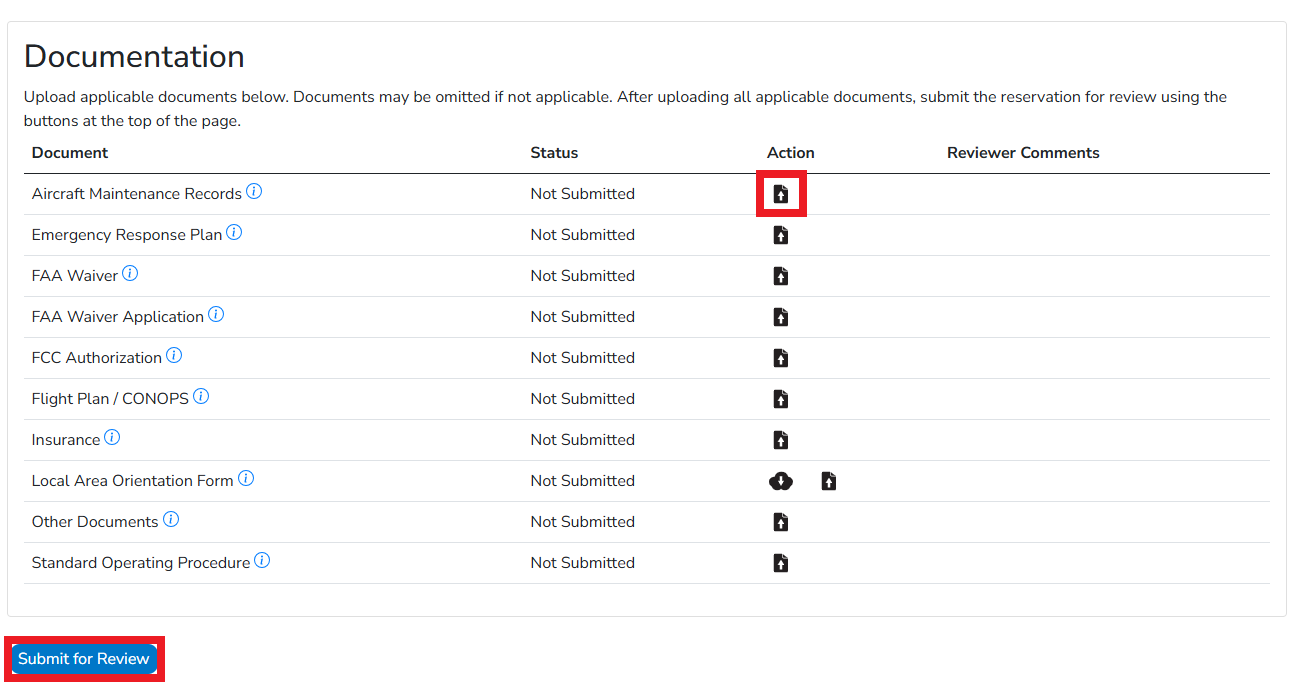User Guide
Table of Contents
- Create an account
- Wait for your account to be approved
- Create reservation request
- Wait for tentative approval
- Submit reservation request details and documentation
- Create an account
- Click the Create an Account button.
- Fill out the form with your information and click the Create Account button to save your details.
- An email with an activation link will be sent to your email. Click the link to activate your account. Please check your spam or trash folder if you cannot find the email.
- Wait for your account to be approved
- Login by clicking the Sign In button.
- Click View status of your account here to view your account status.
- Create reservation request
- Click Reserve to create a reservation request.
- Select the dates and area of the range you wish to reserve and click the Request Reservation button to submit your request.
- Wait for tentative approval
- On your dashboard, click the reservation request as shown below.
- Submit reservation request details and documentation
- Enter in your Estimated hours of operation, Estimated number of ground vehicles, and Estimated number of personnel.
- Click the Save button to save your changes.
-
Click the Upload
button next to relevant documents to submit files.
- Once details and documentation has been submitted, click the Submit for Review button to have staff review the request.
You are required to create an account to begin the process of scheduling time on the range. To begin click the link below.
Create an account.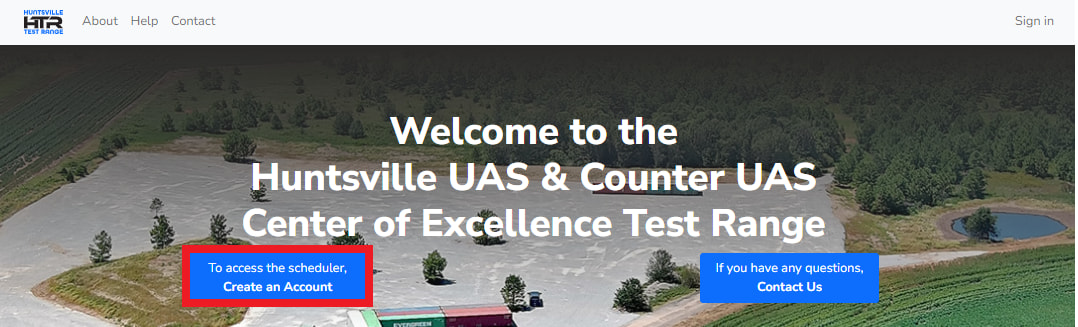
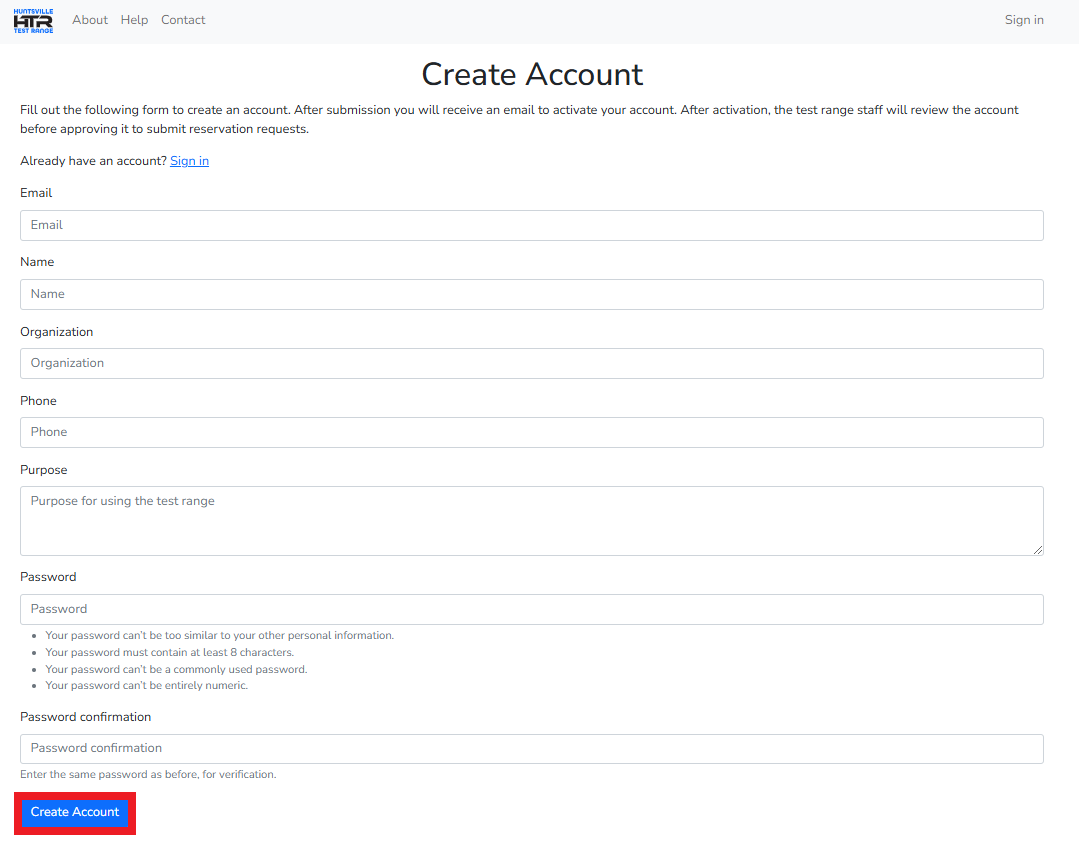
No further action can be taken until a staff member has reviewed your information. To view the status of your account, please follow the steps below. Once your account has been approved, you will be able to create reservation requests.
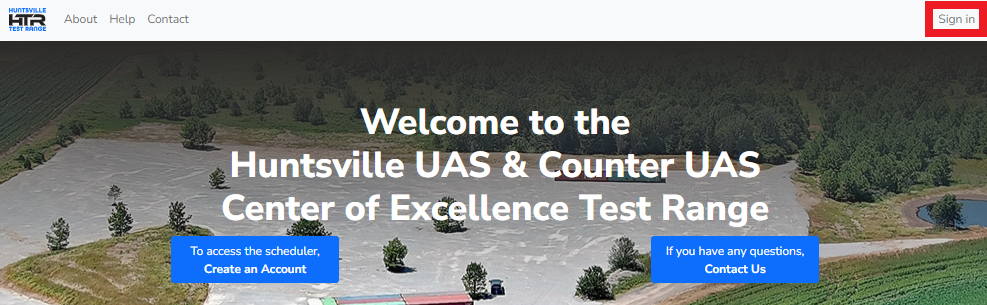


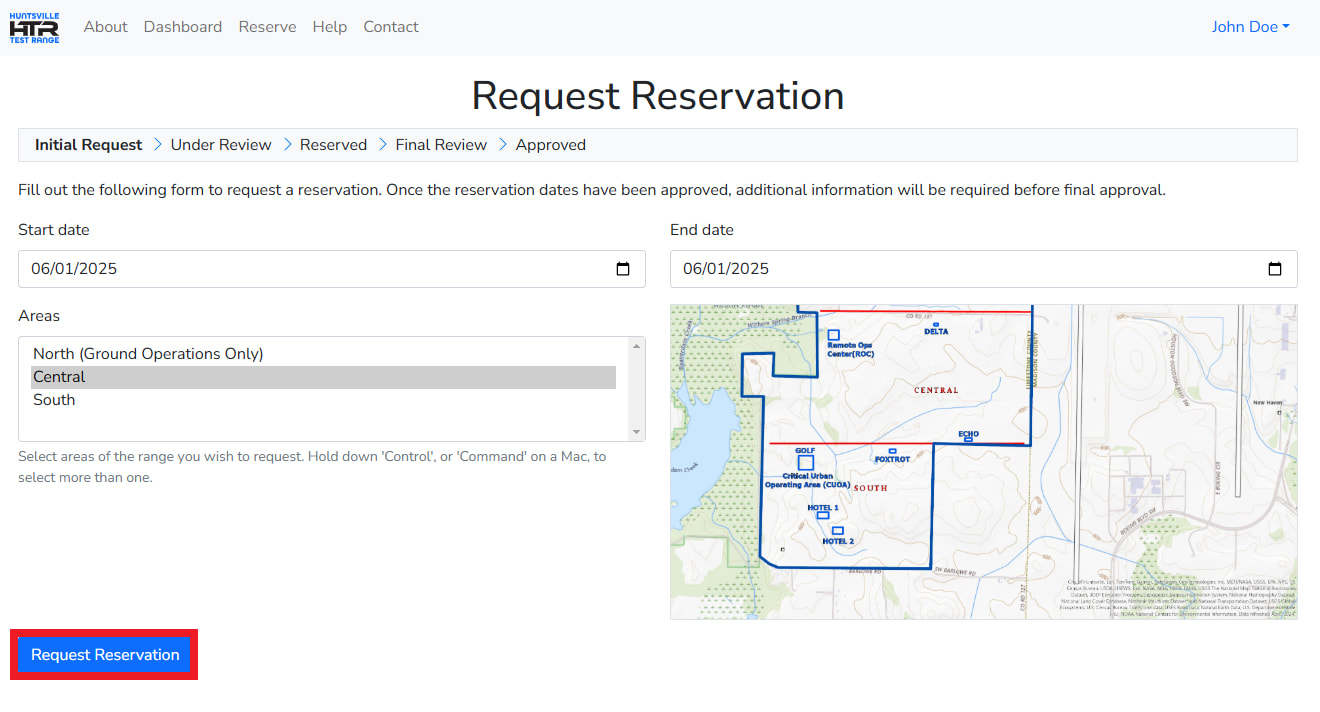
No further action can be taken until a staff member reviews your reservation request and tentatively approves the date. Reference the image below to view the details of your reservation.

Fill out and upload the relevant information and documents pertaining to this request.